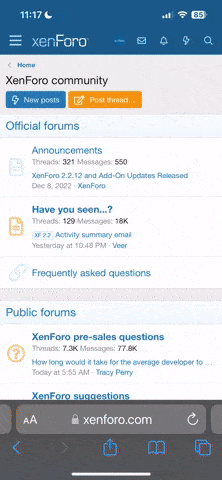- Joined
- Dec 20, 2022
- Messages
- 10
- Reaction score
- 1
If you've encountered a player whose behavior violates our community guidelines, please use this thread to report them. Your reports help us maintain a friendly atmosphere and address any issues promptly. Discord reports should go to
[Your in-game name]
Offending Player's Minecraft Username:
[Username of the player you're reporting]
Date and Time of the Incident:
[When did the incident occur? Please include timezone]
Description of the Incident:
[Provide details of what happened, be as specific as possible]
Evidence (if applicable):
[Attach any screenshots, videos, or other evidence]
Additional Information:
[Anything else you want to share]
Q: Do I have to submit evidence?
A: While it is highly recommended to provide evidence when reporting incidents, you are not required to do so. We encourage all players to include evidence whenever possible, as it helps us make more informed decisions. However, even if you don't submit evidence, we will still thoroughly investigate the case. Our team will review logs and other available information to assess the situation, and we may consider placing the reported player on our internal Watchlist if the incident is severe or if it raises concerns about their behavior. Your reports are valuable in maintaining a safe and enjoyable environment for all players on our Minecraft server.
Q: How can I find my Minecraft screenshots?
For Windows:
How to Report a Player
Copy the format below and create a new thread under "Player Reports."Format for Your Player Report Thread:
Your Minecraft Username:[Your in-game name]
Offending Player's Minecraft Username:
[Username of the player you're reporting]
Date and Time of the Incident:
[When did the incident occur? Please include timezone]
Description of the Incident:
[Provide details of what happened, be as specific as possible]
Evidence (if applicable):
[Attach any screenshots, videos, or other evidence]
Additional Information:
[Anything else you want to share]
Frequently Asked Questions (FAQ):
Q: Do I have to submit evidence?
A: While it is highly recommended to provide evidence when reporting incidents, you are not required to do so. We encourage all players to include evidence whenever possible, as it helps us make more informed decisions. However, even if you don't submit evidence, we will still thoroughly investigate the case. Our team will review logs and other available information to assess the situation, and we may consider placing the reported player on our internal Watchlist if the incident is severe or if it raises concerns about their behavior. Your reports are valuable in maintaining a safe and enjoyable environment for all players on our Minecraft server.
Q: How can I find my Minecraft screenshots?
For Windows:
- Press the Windows key + R to open the Run dialog.
- Type %appdata% and press Enter.
- Navigate to the .minecraft folder.
- Inside the .minecraft folder, find the screenshots folder. Your Minecraft screenshots are stored here.
- Open Finder.
- Go to the "Go" menu and select "Go to Folder."
- Type ~/Library/Application Support/minecraft and click "Go."
- Inside the "minecraft" folder, you'll find the "screenshots" folder, containing your Minecraft screenshots.
- Open your file manager or use the terminal to navigate to your Minecraft directory. The default location is ~/.minecraft.
- Inside the Minecraft directory, you'll find the "screenshots" folder, where your screenshots are saved.
Last edited: